no subject
Sep. 3rd, 2016 08:53 pmOK so here's my like... Linux testimonial LOLOL more like I just wanted to like... idk, show some nice stuff about Linux Mint that I like and why it's a lot nicer to use than Windows albeit a little difficult at first? But not really if you know what to do.

This is my desktop. Look at how simple and pretty and clean it looks lol. There are no icons on the desktop, not even a recycle bin!!! Though you can turn recycle bin off in Win10 but you can actually toggle all your desktop icons on/off if you want in Mint, so you can go between having them there or having nothing there if you want, and not have to put them all back individually next time. I don't like having icons and crap on the desktop, though, so I always just keep them off.
Speaking of no recycle bin, though, Linux in general doesn't use a 'recycle bin' concept. If you delete something, you delete it lol. There's no second step. Personally I like this because honestly when the hell do you ever take stuff out of the recycle bin? XD I've maybe done it like twice in my life.

Anyway, I want to talk about installing software since this is the most different thing about Linux compared to Windows. Every distro of Linux is a bit different but all of them use some kind of package manager and package repositories as the primary way of installing, updating, uninstalling, and managing your software. With Windows, pretty much every software is kind of "on its own" on how it does this stuff... everything is managed in the same way on Linux.
This has some ups and some downs -- the biggest "down" is that the repositories are managed by people, and if you want some really obscure software, they might not have the version you want readily available in the manager, and then you'll have to go get it yourself, but... then it's pretty much not any different than how you get software on Windows so you're already used to having to inconvenience yourself that way lmfao.
But the ups outweigh that, and since the worst-case scenario is just doing as much extra work as it takes to install something on Windows, I don't think it's too much of a 'down' anyway.
But basically this works similarly to an app store or something -- there's a bunch of software, you search for it, click what you want, click the install button, and you're done. And also like an app store, the repository makes sure it's getting the perfect version for your Linux and your computer's setup. So you don't have to choose anything on your own, except for really obscure stuff or if you purposely want something that isn't built for your machine.

So, I clicked on the music/sound category or whatever, and everything is organized by how popular it is, but you can change that. It's very simplistic and there's no capitalism influence like on an app store, because everything is free. If you want commercial software, you'll have to make an effort to obtain it -- Linux culture is kind of anti-commercial software. Even stuff like Skype is not very well-supported here, because Linux is for people who say "I hate Skype" and then do something about it, unlike people like me who say "I hate Skype" and only use Skype lol.
Anyway, I went and found Amarok:
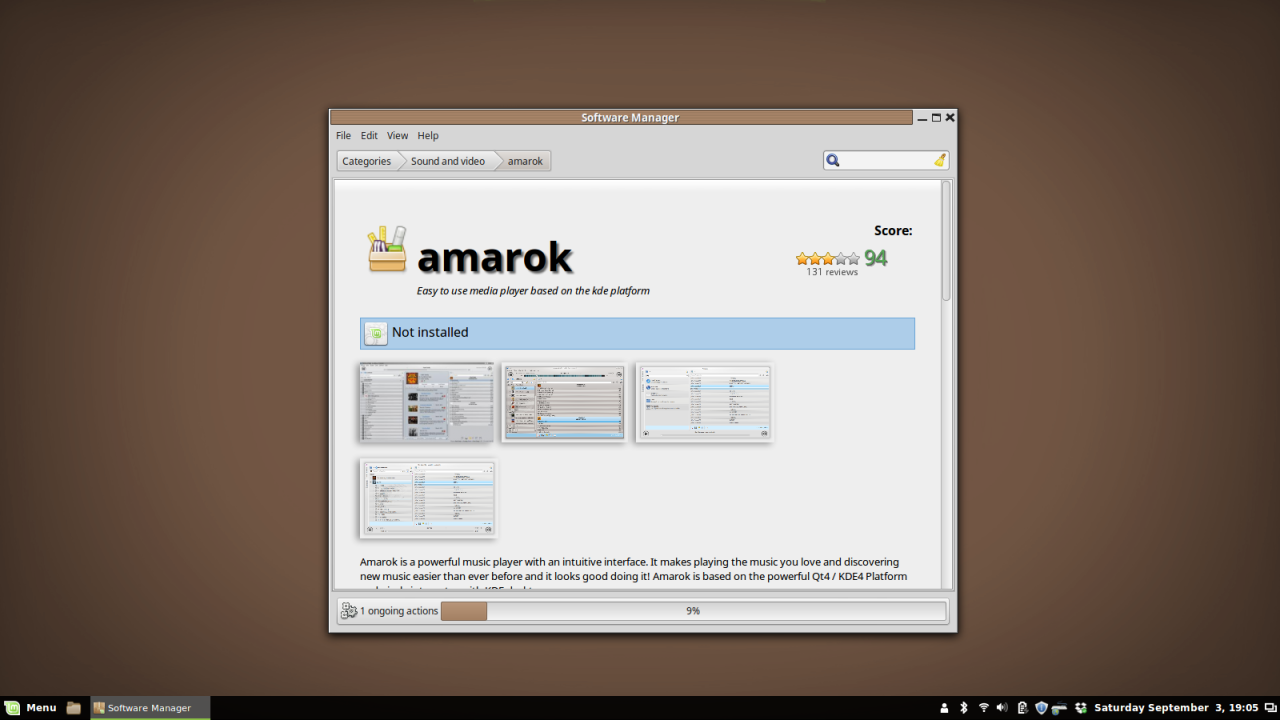
This is a music player software that's really nice, I'd say about on the same level of something like WinAmp, which was a great music-focused media player on Windows for a long time. It's not as versatile as something like VLC, but it's made specifically for music and playlists and I like it well enough. I haven't installed much since the hard drive failure -- I pretty much used Linux exclusively for work post-SSD, so I installed it. Basically I just tapped "Amarok" in the list, then next to where it says "Not Installed" there was an install button and I clicked it, but after clicking it, it disappears, so you can't see it in the screenshot.

Here's the settings menu, which is like control panel but better and very streamlined and easy to use. Generally you will have way more control and customization than Windows settings. Windows more lets you choose some 'preferences' for how you use stuff their way. Linux is all about the freedom of the user and making a very custom-tailored experience.
This means most stuff is very... open. Windows limiting you makes the experience simple and user-friendly. If operating systems were food, Windows is like a frozen TV dinner. You have some options -- do you want to microwave it or use the oven? Do you want to buy a salisbury steak or a turkey flavor? Do you want to mix the potatoes and the carrots or eat them separately? The choices are simple and easy to make, but limited (though on Windows 10 they like throw you in a maze and you have to FIND the microwave, but it's still relatively simple.) Linux, on the other hand, is like having access to a farmer's market. You can make pretty much anything you ever wanted, but you're going to have to do it yourself. You can find lots of recipes online and people making tutorials on how to cook it, but in the end, all you have is a ton of ingredients. But you also have endless possibilities. Now, it's not THAT dropping-you-in-the-deep-end -- a lot of Linux distros are made to be user-friendly and come with a lot of settings and preferences you'd expect from Windows, plus a little more. Mint is like that -- pretty much it functions a LOT like Windows so you can learn your way around in a more familiar setting.

Here's an example of a settings menu that doesn't exist in Windows. If you want to change keybindings or create custom keyboard shortcuts, Windows just... doesn't let you. You have to change the registry (which is confusing and dangerous), or get some kind of macro program that constantly runs in the background and reads and edits your keystrokes (which can be great for really complicated things like if you want to run an entire script of keystrokes from one shortcut, but basic stuff like this seems like it should be a standard settings menu in any operating system... but Windows has nothing like this)
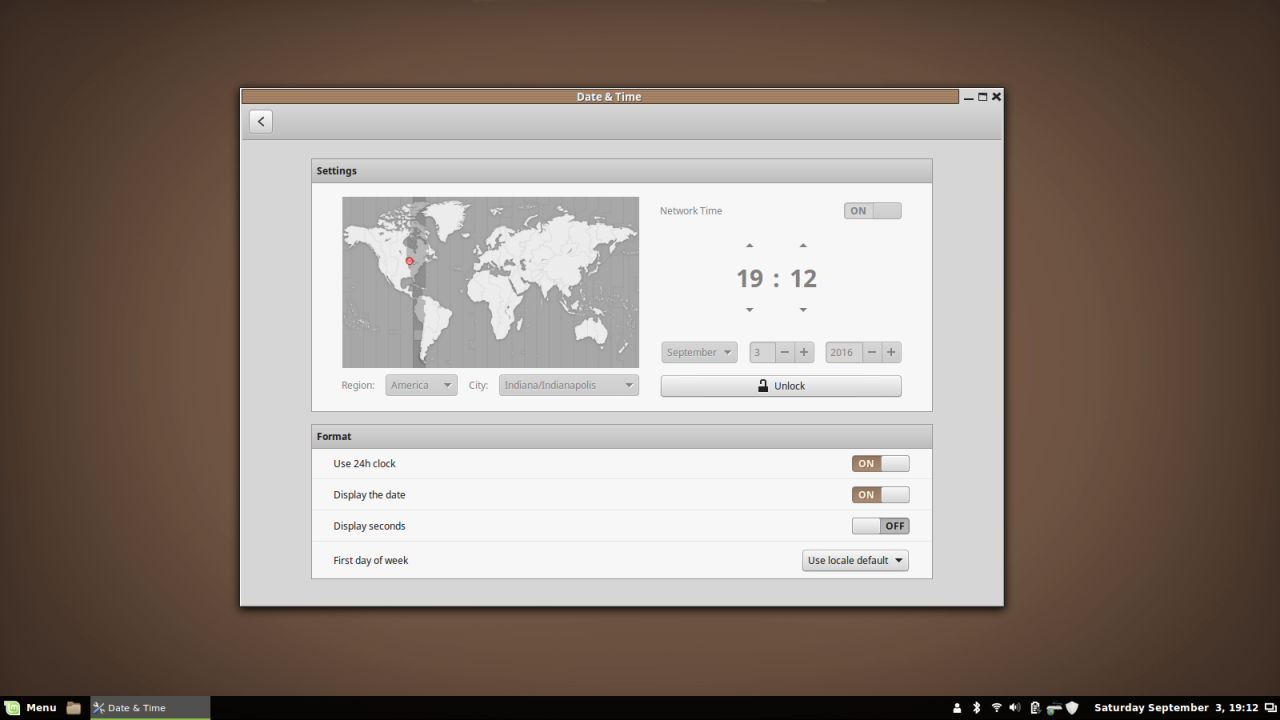
Here's the date/time settings. If you've used the Windows 10 ones, this is enough said. This is superbly well-organized and easy to use. Everything is on one screen, very clear, and designed with the user in-mind.
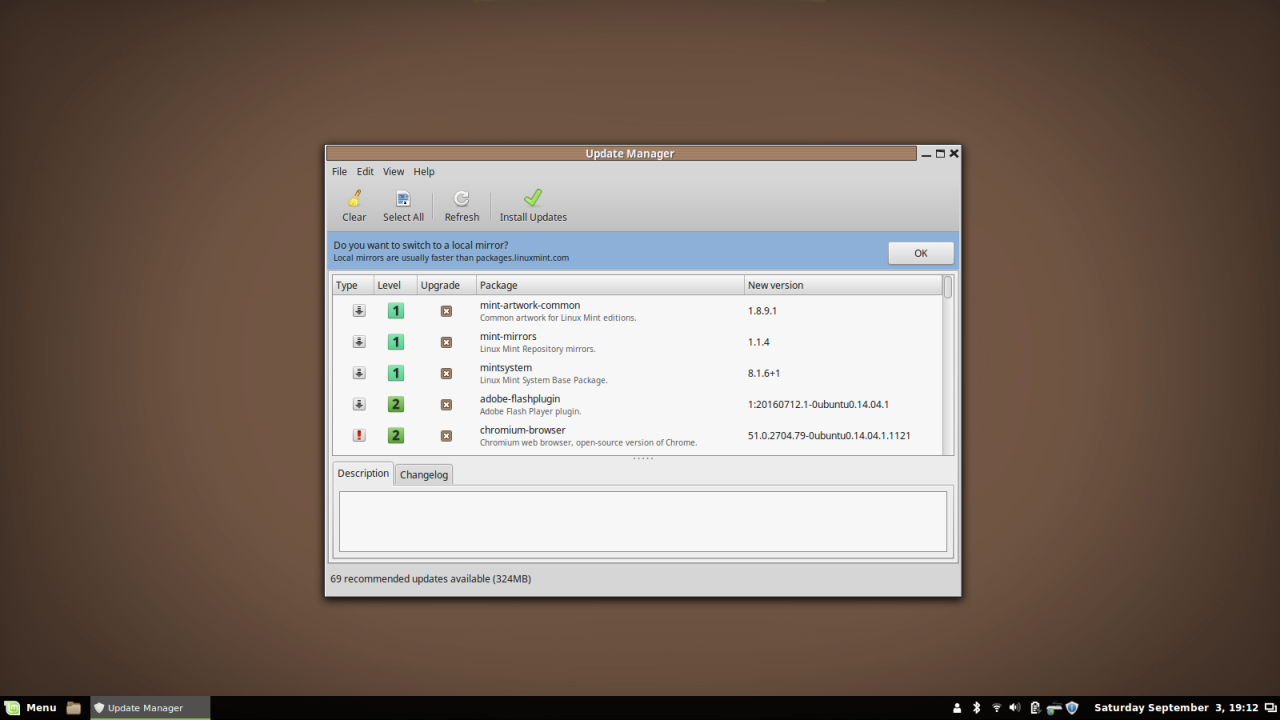
Anyway, back to software: Here's the Update Manager. A little tray icon can tell if you when there are updates if you want. And it will keep track of every software you've installed and notify you of updates. And to install your updates, you just click that green check, or you can do them individually if you want. This is way WAY easier than what you do on Windows -- you pretty much have to keep track of every single software yourself. If your Flash Player is out-of-date, you have to wait til you try to watch a video on YouTube or something, notice it's not working, hope that's the reason and not some other kind of glitch, go to Adobe's site, find the update, download an installer wizard, run the installer wizard, make sure it doesn't do tricky shit like installing unwanted software on your computer, re-open your browser and go to YouTube again, and test and see if it works.
On Linux you just check your Update Manager, and click the green check.

You can also do things through the terminal, which I prefer doing just because honestly it makes me feel like a 1337 h4x0r and I get off on it. Plus I like doing everything with the keyboard, and typing is stimmy to me so it just FEELS good. It's also very simple anyway.
The first thing I just typed su which is switch user, to become admin. If you switch user to nobody you get admin access. IDK. This is why I say it's not user-friendly because you often need to learn lots of crap like this. But I read a single book that explained it all very well and mastered it like overnight and just reference the book if I forget really complicated stuff. And like most things Linux, the book is free.
So, apt-get is the name of the package manager program (aptitude is the name of it in general, but apt-get is the program you use to install/update your software), then I tell it to install firefox. FireFox was already installed, so this just updated it. So you can update your software this way, too. There's also a command to update everything just like clicking the green check.

Here is how you can find software from the command line. apt-cache is the program that manages the cache list of software available from the repository. Then I tell it to search for mypaint. I already knew the name of mypaint, because it's a software I used before and like it. But you can also search by keyword (so typing stuff like "wacom" or "drawing" or "art" would have brought up mypaint, too).
Then it shows all the entries in the cache for the search results.

Then I do the same thing like with FireFox to install it. "sudo" is a shortcut that gives you admin access for a single command. If you don't type that or don't elevate to admin, it will just tell you you don't have permission.
Anyway, then it installs mypaint... it's really easy. This is just a text-based version of the thing I showed first, though. You don't have to use this if you don't want to. But I just really like it and want to show it off because it feels cool and computery and I care about stupid stuff like that.

It's probably hard to see from this screenshot, but MyPaint emulates the look and feel of a pencil really well! The quick brush settings let you change the hardness of the pencil you're using very easily, and you can of course use keyboard shortcuts and stuff, too.
One thing I really like about MyPaint is the canvas is unlimited. You don't ever have to resize your canvas. When you export the image as something other than a MyPaint image, like png or whatever, it will just auto-crop for you and everything (you can customize it but it's so convenient this way). It's made so that the UI is minimal and doesn't get in the way of drawing. You can easily full-screen your canvas so you don't have to look at any little windows or tools at all and just draw. Learn some keyboard shortcuts and this is a really nice experience -- since the canvas is unlimitedly large, you never have to leave fullscreen mode to change the size. It's REALLY nice. Great for sketching and emulating a pencil/paper experience, but with unlimited paper size.
It's 100% about a realistic drawing experience though, so while it does have some advanced stuff like layers and opacity settings and stuff, it doesn't have things like selection tools. But it's constantly being updated and when I first used it it was REALLY new. What's cool about Linux software is it's community-driven. If you want selection tools, just go program it yourself, upload it to the MyPaint maintainer as a suggested patch, and then they'll put it into the main package. And often lots of people work together to create patches and improvements and stuff. And even when they're not official, there are extensions.
Or there's just other software. If you want to do use selection tools or whatever, just open GIMP or something. (MyPaint isn't just pencils lol it has a whole suite of brushes like you'd expect from any drawing software, it's just focused on a more traditional-feeling experience -- you can open a million little submenu window things if you want lol, like if you want to always have a color pallet open you can do that, or make your own and use the color picker right on the canvas, etc.)
Even for the OS itself -- You can get tons of extensions just for Mint to have it do pretty much whatever you want. And that's beyond the basic customization abilities. You could have it look and feel like MacOS, you could make it be solely text-based, you could have weird windows-in-windows systems, could probably get it to look like Windows 10, probably make it look like the Star Trek computers... it's so customizable, it's not just changing colors and background. You can change the very way it works, and there's already tons of people out there creating those extensions and mods and themes. I've used some REALLY different themes on Mint before.
And Mint is just one distro, there are so many out there. It's fun to play around and find one that works for you. Mint is my favorite because of how well it works out-of-the-box, how it's not TOO mainstream but still well-supported, doesn't try to mimic Mac shit, easy to get into because the basic setup is very Windows XP-like, and has lots of user-friendly features.
(BTW, I uploaded that chuck pic to FB so you can see it better):

Anyway Linux Mint is really cool and if you've never used Linux before or only had bad experiences with it, I suggest trying Mint. It's really made for people wanting to transition from Windows to Linux, but I've found a nice home there. Personally I like it more than the more popular distros like Ubuntu which are so bloated these days they're just as annoying as Windows sometimes.
Oh, yeah, that's another thing -- I've been using Windows so much recently that I forgot how FAST Linux is. I don't have to... wait... for things to happen? Everything is just instant. Installing the programs took a little bit because we have slow internet here, but other than that, stuff just happens. When you open a program, it's just... there. You don't wait for it like on Windows XD

This is my desktop. Look at how simple and pretty and clean it looks lol. There are no icons on the desktop, not even a recycle bin!!! Though you can turn recycle bin off in Win10 but you can actually toggle all your desktop icons on/off if you want in Mint, so you can go between having them there or having nothing there if you want, and not have to put them all back individually next time. I don't like having icons and crap on the desktop, though, so I always just keep them off.
Speaking of no recycle bin, though, Linux in general doesn't use a 'recycle bin' concept. If you delete something, you delete it lol. There's no second step. Personally I like this because honestly when the hell do you ever take stuff out of the recycle bin? XD I've maybe done it like twice in my life.

Anyway, I want to talk about installing software since this is the most different thing about Linux compared to Windows. Every distro of Linux is a bit different but all of them use some kind of package manager and package repositories as the primary way of installing, updating, uninstalling, and managing your software. With Windows, pretty much every software is kind of "on its own" on how it does this stuff... everything is managed in the same way on Linux.
This has some ups and some downs -- the biggest "down" is that the repositories are managed by people, and if you want some really obscure software, they might not have the version you want readily available in the manager, and then you'll have to go get it yourself, but... then it's pretty much not any different than how you get software on Windows so you're already used to having to inconvenience yourself that way lmfao.
But the ups outweigh that, and since the worst-case scenario is just doing as much extra work as it takes to install something on Windows, I don't think it's too much of a 'down' anyway.
But basically this works similarly to an app store or something -- there's a bunch of software, you search for it, click what you want, click the install button, and you're done. And also like an app store, the repository makes sure it's getting the perfect version for your Linux and your computer's setup. So you don't have to choose anything on your own, except for really obscure stuff or if you purposely want something that isn't built for your machine.

So, I clicked on the music/sound category or whatever, and everything is organized by how popular it is, but you can change that. It's very simplistic and there's no capitalism influence like on an app store, because everything is free. If you want commercial software, you'll have to make an effort to obtain it -- Linux culture is kind of anti-commercial software. Even stuff like Skype is not very well-supported here, because Linux is for people who say "I hate Skype" and then do something about it, unlike people like me who say "I hate Skype" and only use Skype lol.
Anyway, I went and found Amarok:
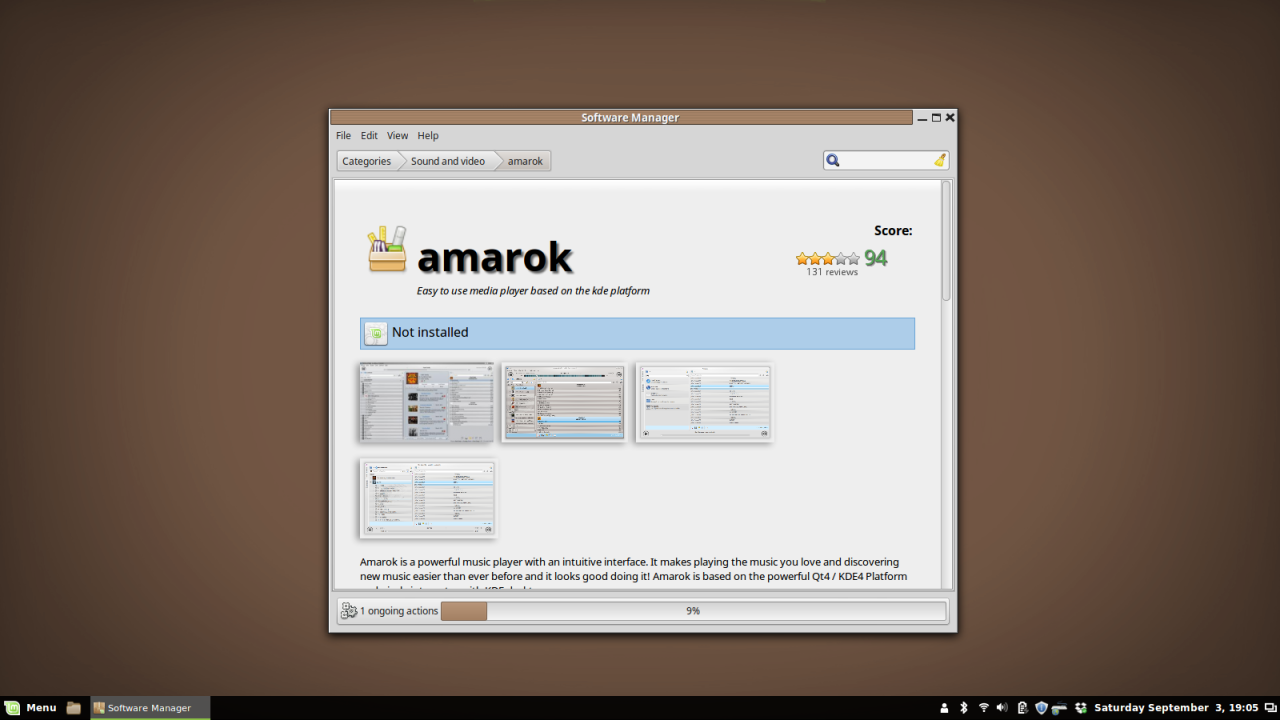
This is a music player software that's really nice, I'd say about on the same level of something like WinAmp, which was a great music-focused media player on Windows for a long time. It's not as versatile as something like VLC, but it's made specifically for music and playlists and I like it well enough. I haven't installed much since the hard drive failure -- I pretty much used Linux exclusively for work post-SSD, so I installed it. Basically I just tapped "Amarok" in the list, then next to where it says "Not Installed" there was an install button and I clicked it, but after clicking it, it disappears, so you can't see it in the screenshot.

Here's the settings menu, which is like control panel but better and very streamlined and easy to use. Generally you will have way more control and customization than Windows settings. Windows more lets you choose some 'preferences' for how you use stuff their way. Linux is all about the freedom of the user and making a very custom-tailored experience.
This means most stuff is very... open. Windows limiting you makes the experience simple and user-friendly. If operating systems were food, Windows is like a frozen TV dinner. You have some options -- do you want to microwave it or use the oven? Do you want to buy a salisbury steak or a turkey flavor? Do you want to mix the potatoes and the carrots or eat them separately? The choices are simple and easy to make, but limited (though on Windows 10 they like throw you in a maze and you have to FIND the microwave, but it's still relatively simple.) Linux, on the other hand, is like having access to a farmer's market. You can make pretty much anything you ever wanted, but you're going to have to do it yourself. You can find lots of recipes online and people making tutorials on how to cook it, but in the end, all you have is a ton of ingredients. But you also have endless possibilities. Now, it's not THAT dropping-you-in-the-deep-end -- a lot of Linux distros are made to be user-friendly and come with a lot of settings and preferences you'd expect from Windows, plus a little more. Mint is like that -- pretty much it functions a LOT like Windows so you can learn your way around in a more familiar setting.

Here's an example of a settings menu that doesn't exist in Windows. If you want to change keybindings or create custom keyboard shortcuts, Windows just... doesn't let you. You have to change the registry (which is confusing and dangerous), or get some kind of macro program that constantly runs in the background and reads and edits your keystrokes (which can be great for really complicated things like if you want to run an entire script of keystrokes from one shortcut, but basic stuff like this seems like it should be a standard settings menu in any operating system... but Windows has nothing like this)
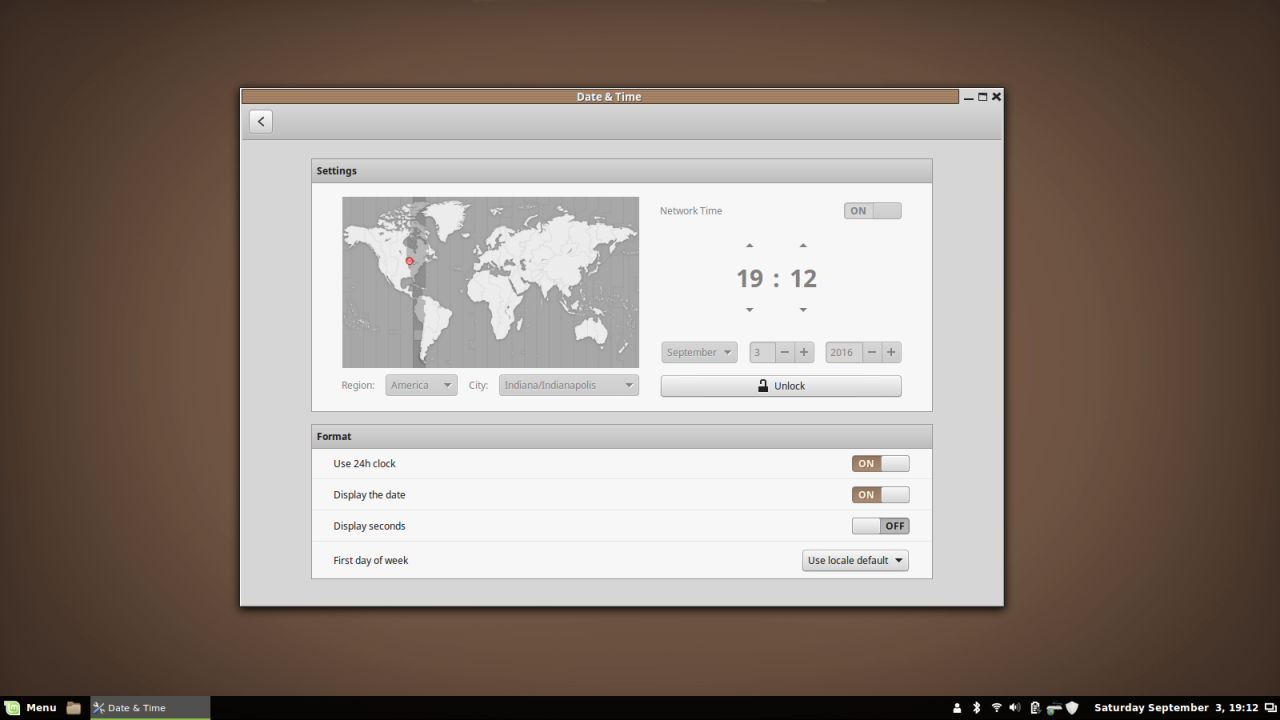
Here's the date/time settings. If you've used the Windows 10 ones, this is enough said. This is superbly well-organized and easy to use. Everything is on one screen, very clear, and designed with the user in-mind.
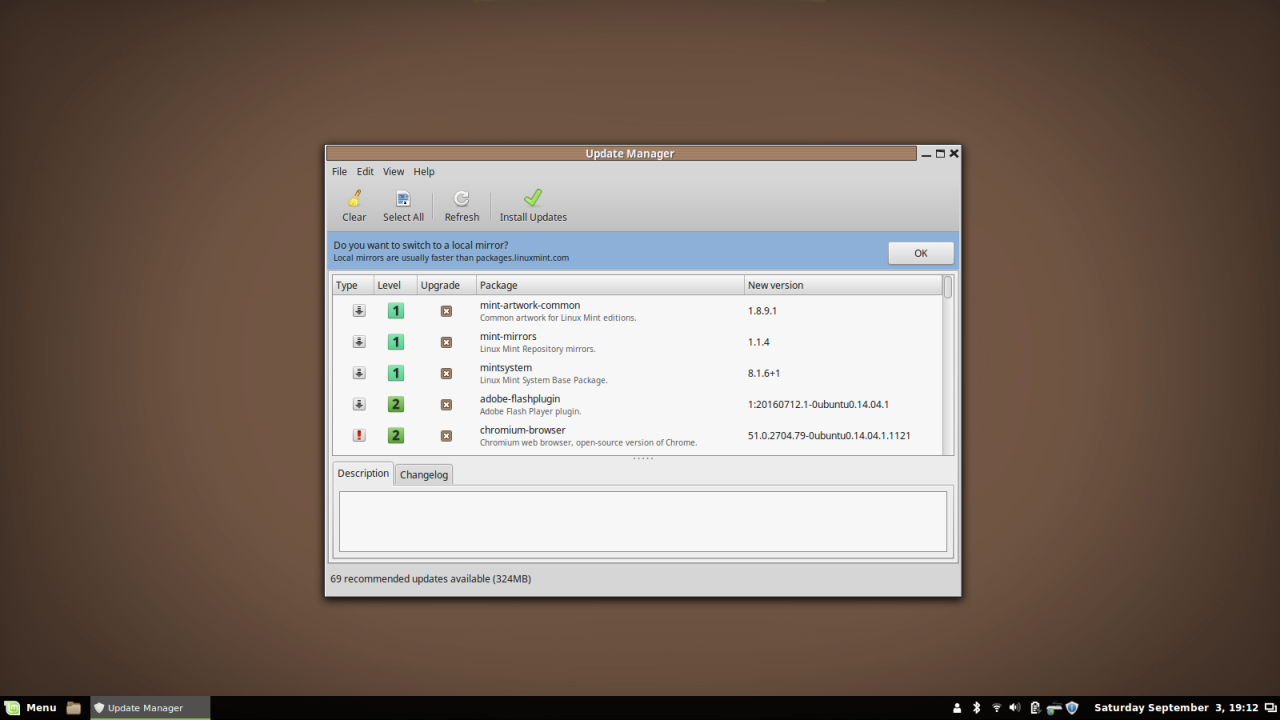
Anyway, back to software: Here's the Update Manager. A little tray icon can tell if you when there are updates if you want. And it will keep track of every software you've installed and notify you of updates. And to install your updates, you just click that green check, or you can do them individually if you want. This is way WAY easier than what you do on Windows -- you pretty much have to keep track of every single software yourself. If your Flash Player is out-of-date, you have to wait til you try to watch a video on YouTube or something, notice it's not working, hope that's the reason and not some other kind of glitch, go to Adobe's site, find the update, download an installer wizard, run the installer wizard, make sure it doesn't do tricky shit like installing unwanted software on your computer, re-open your browser and go to YouTube again, and test and see if it works.
On Linux you just check your Update Manager, and click the green check.

You can also do things through the terminal, which I prefer doing just because honestly it makes me feel like a 1337 h4x0r and I get off on it. Plus I like doing everything with the keyboard, and typing is stimmy to me so it just FEELS good. It's also very simple anyway.
The first thing I just typed su which is switch user, to become admin. If you switch user to nobody you get admin access. IDK. This is why I say it's not user-friendly because you often need to learn lots of crap like this. But I read a single book that explained it all very well and mastered it like overnight and just reference the book if I forget really complicated stuff. And like most things Linux, the book is free.
So, apt-get is the name of the package manager program (aptitude is the name of it in general, but apt-get is the program you use to install/update your software), then I tell it to install firefox. FireFox was already installed, so this just updated it. So you can update your software this way, too. There's also a command to update everything just like clicking the green check.

Here is how you can find software from the command line. apt-cache is the program that manages the cache list of software available from the repository. Then I tell it to search for mypaint. I already knew the name of mypaint, because it's a software I used before and like it. But you can also search by keyword (so typing stuff like "wacom" or "drawing" or "art" would have brought up mypaint, too).
Then it shows all the entries in the cache for the search results.

Then I do the same thing like with FireFox to install it. "sudo" is a shortcut that gives you admin access for a single command. If you don't type that or don't elevate to admin, it will just tell you you don't have permission.
Anyway, then it installs mypaint... it's really easy. This is just a text-based version of the thing I showed first, though. You don't have to use this if you don't want to. But I just really like it and want to show it off because it feels cool and computery and I care about stupid stuff like that.

It's probably hard to see from this screenshot, but MyPaint emulates the look and feel of a pencil really well! The quick brush settings let you change the hardness of the pencil you're using very easily, and you can of course use keyboard shortcuts and stuff, too.
One thing I really like about MyPaint is the canvas is unlimited. You don't ever have to resize your canvas. When you export the image as something other than a MyPaint image, like png or whatever, it will just auto-crop for you and everything (you can customize it but it's so convenient this way). It's made so that the UI is minimal and doesn't get in the way of drawing. You can easily full-screen your canvas so you don't have to look at any little windows or tools at all and just draw. Learn some keyboard shortcuts and this is a really nice experience -- since the canvas is unlimitedly large, you never have to leave fullscreen mode to change the size. It's REALLY nice. Great for sketching and emulating a pencil/paper experience, but with unlimited paper size.
It's 100% about a realistic drawing experience though, so while it does have some advanced stuff like layers and opacity settings and stuff, it doesn't have things like selection tools. But it's constantly being updated and when I first used it it was REALLY new. What's cool about Linux software is it's community-driven. If you want selection tools, just go program it yourself, upload it to the MyPaint maintainer as a suggested patch, and then they'll put it into the main package. And often lots of people work together to create patches and improvements and stuff. And even when they're not official, there are extensions.
Or there's just other software. If you want to do use selection tools or whatever, just open GIMP or something. (MyPaint isn't just pencils lol it has a whole suite of brushes like you'd expect from any drawing software, it's just focused on a more traditional-feeling experience -- you can open a million little submenu window things if you want lol, like if you want to always have a color pallet open you can do that, or make your own and use the color picker right on the canvas, etc.)
Even for the OS itself -- You can get tons of extensions just for Mint to have it do pretty much whatever you want. And that's beyond the basic customization abilities. You could have it look and feel like MacOS, you could make it be solely text-based, you could have weird windows-in-windows systems, could probably get it to look like Windows 10, probably make it look like the Star Trek computers... it's so customizable, it's not just changing colors and background. You can change the very way it works, and there's already tons of people out there creating those extensions and mods and themes. I've used some REALLY different themes on Mint before.
And Mint is just one distro, there are so many out there. It's fun to play around and find one that works for you. Mint is my favorite because of how well it works out-of-the-box, how it's not TOO mainstream but still well-supported, doesn't try to mimic Mac shit, easy to get into because the basic setup is very Windows XP-like, and has lots of user-friendly features.
(BTW, I uploaded that chuck pic to FB so you can see it better):

Anyway Linux Mint is really cool and if you've never used Linux before or only had bad experiences with it, I suggest trying Mint. It's really made for people wanting to transition from Windows to Linux, but I've found a nice home there. Personally I like it more than the more popular distros like Ubuntu which are so bloated these days they're just as annoying as Windows sometimes.
Oh, yeah, that's another thing -- I've been using Windows so much recently that I forgot how FAST Linux is. I don't have to... wait... for things to happen? Everything is just instant. Installing the programs took a little bit because we have slow internet here, but other than that, stuff just happens. When you open a program, it's just... there. You don't wait for it like on Windows XD
no subject
Date: 2016-09-10 01:25 pm (UTC)no subject
Date: 2016-09-10 05:31 pm (UTC)